
Libraries are used to store objects that can be reused, thus development time can be reduced which sinks the total cost of the project.
- First create the graphic display that is going to be added to the library.
- In the Explorer window, in the Graphics folder, right-click the Libraries icon.
- Click Add Component into Application.
- The graphics are placed in:
C:\Users\Public\Documents\RSView Enterprise\ME\HMI projects\Project Folder\Gfx
- Select the object to be added in the library.
- To delete object from the library right klick on it and select Delete.
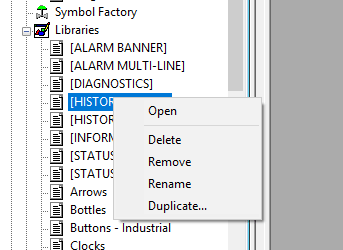
Figure 1. Deleting object from the image library.
All library objects are located on your computer in:
C:\Users\Public\Documents\RSView Enterprise\ME\Libraries
If you want to change the location of the folder, you can do it over Tools -> Options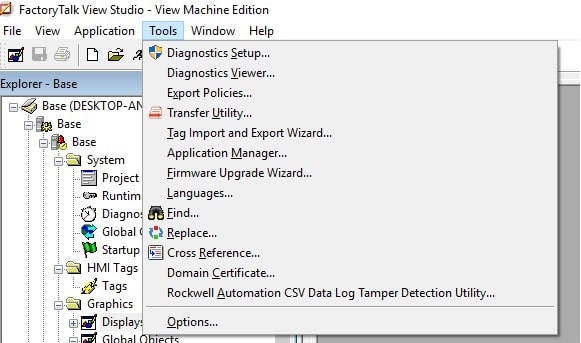
Figure 2. Change the library location.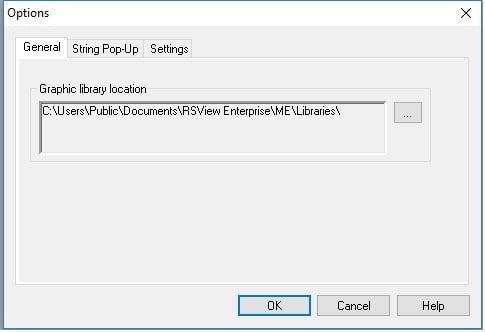
Figure 3. Changing the library location.
Copying object from one library to another is simple. You just Copy -> Paste them.



0 COMMENTS //
Join the discussion